Sentencing Advisory Council
How to use SAC Stats
You will use two pages to explore the SAC Stats data: the Data Selection page and the Chart View page.
Legislation page
The SAC Stats window opens at the Legislation page. This is where you choose the offence or offences you want to know about.
Note
If you leave everything unchecked the results for all offences will be displayed.
To find an Act
- Scroll through the list of Acts and tick the box to the left of the Act you want, or
- Enter a word or words in the search box. The results will display all the Acts and Sections with that word in their name.
To find a section of an Act
- Scroll through the list of Sections and tick the box to the left of the section you want, or
- Enter a word or words in the search box. The results will display all the Acts and Sections with that word in their name.
You can select more than one offence by holding the "Ctrl" button as you click on them.
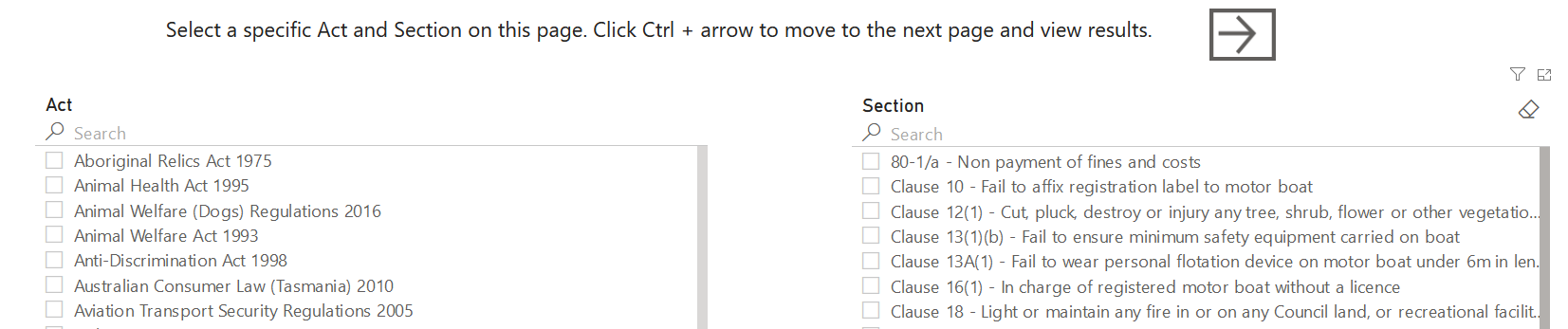
Search for an offence
To look for an offence, you need to know a word in the name of the Act or Section.
If you have been charged with an offence, the paperwork should tell you the Act and Section you are charged under.
Sometimes the names of offences are not easy to guess.
For example, drink-driving is one of the most common offences dealt with in the Magistrates Court, but if you search for "drink" or "drink-driving" there are no results. The proper name of the offence is "Drive a motor vehicle while exceeding prescribed alcohol limit". It is Section 6(1) of the Road Safety (Alcohol & Drugs) Act 1970.
 Use the Common names table to find the correct name of the most common offences. Use this information to search on the Data Selection page.
Use the Common names table to find the correct name of the most common offences. Use this information to search on the Data Selection page.
If you are searching for a particular Act or Section and cannot find it, this may be because there has not been a sentence recorded for that particular offence.
 For more information, read What is not included in the data?
For more information, read What is not included in the data?
What is being counted?
The SAC Statistics page allows you to choose
- whether to count cases or charges and
- whether to include sentences for single charges, multiple charges or both.
- The default setting for "Cases or Charges" is Charges and for "One or Multiple Charges" the default is One Charge.
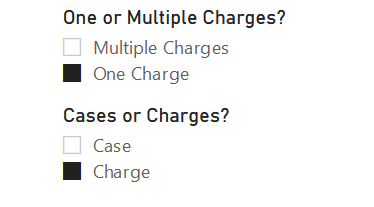
Also read the results for particular types of offender, according to:
- Gender
- Age Group
- Recent Court History
 For more information, go to Understanding SAC Stats.
For more information, go to Understanding SAC Stats.
Understanding the results chart
- The results of your query are shown as a bar chart.
- Hover of each bar to see the number of charges or cases are counted in that bar.
Chart View display options
- You can use these buttons to change the display.


Age Group/ Gender/ No legend/ Previous Guilt
- These buttons add a legend to the bar chart, splitting the bars in age groups, gender or whether the defendant had been found guilt for a previous matter.
Percentages or Values buttons
- Change the numbers in the chart to a percentage of the Total, or back again to the number of cases or charges.
Back to legislation
- This button will take you back to the Legislation selection page
Reset selections
- This button will clear your selections and allow you to start a new search.
More Chart View options
Other display options are:
- Gender
- Age Group
Making selection in these boxes will filter your results according to your selections.
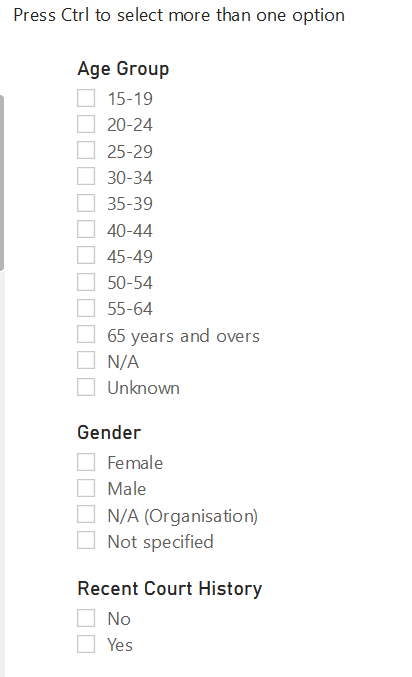
How to find your way around the results
There are several levels of results or chart types.
The chart starts at Act level.
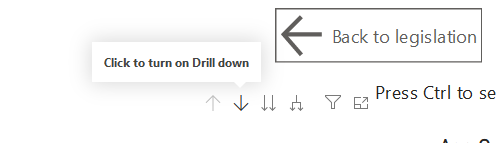
Act chart
- Act chart shows the number of cases or charges under the selected Acts.
- You will start on this chart.
- Hovering over the top-right of the chart area will show the drill-down options shown in the picture above.
- Clicking on the single down arrow will highlight this button and turn on ‘drill down’.
- Once ‘drill-down’ is turned on, you can click on an Act in the chart to drill down to the Section chart for that specific Act.
- If you do not select ‘drill-down’, you can use the double downward arrow buttons to navigate through the subsequent charts for all of the data, rather than a specific Act, as follows.
Section chart
- Section chart shows the number of cases or charges for the selected offences.
- Click on a section to drill down to the Sentence Type chart.
- Use the arrow button to move back up to the Acts chart.
Sentence Type chart
- Sentence type chart shows the types of sentences for a selected Section. For example
- Imprisonment
- Community Service Order
- Fine
- Click on a sentence type to drill down to the Sentence amount chart.
- Use the arrow button to move back up to the Section chart.
Sentence amount chart
- The sentence amount chart shows the length, amount or size of the sanction imposed.
- For example
- Imprisonment is shown in number of months
- Fines is shown in dollars
- Community Service is shown in number of hours
- Sentence Amount information is not available for the following sentence types:
- Rehabilitation Program Order (Family Violence)
- Recognizance
- Undertaking
- Licence Disqualification
- Nominal Penalty
- Demerit Points
- Use the arrow button to move back up to the Sentence Type chart.
For fully or partly suspended sentences, the Sentence Amount refers to the sentence of imprisonment, not to the length of time for which the suspended sentence is active.
For example, for a sentence of 3 months imprisonment with a suspension period of 2 years, the Sentence Amount shown will be 3 months.